Follow the below steps to enable POP for your Gmail Account. Once you have enabled POP, you can send/receive gmail messages from your Outlook Express/Microsoft Outlook.
1) Log in to your Gmail account.
2) Click Settings at the top of any Gmail page.
3) Click Forwarding and POP.
Select Enable POP for all mail or Enable POP for mail that arrives from now on.
Choose the action you'd like your Gmail messages to take after they are accessed with POP.
Configure your POP client* and click Save Changes.
To access Gmail messages from Outlook Express
Saturday, September 1, 2007
Enable POP for your Gmail Account
Posted by
Rajesh Elumalai
POP3 – Access Gmail using Outlook Express or Microsoft Outlook
Posted by
Rajesh Elumalai
You can configure your Outlook express or Microsoft Outlook to receive your gmail mails. Google has launched a tool, which will automatically configure the gmail account in your Outlook express or Microsoft Outlook.
- Download the Auto configuration tool from Google Gmail Config
- Select the program you wish to use with Gmail.
- I have selected Outlook Express to receive the mail from Gmail.
- Now you are setup to receive and send Gmail emails using Outlook Express.
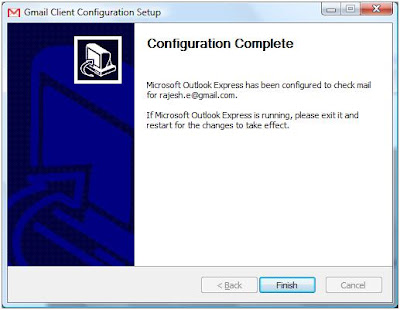
If you have not enabled the Gmail POP account, access your Gmail settings to enable POP account.
Read Rest--->
Subscribe to:
Posts (Atom)
